New Features
- Multi Sample Tab View
- Clinical Sample Status
- Sample View - Multiple Samples
Multi Sample Tab View
Tabs have been added to the top of the Results Table. This provides the option to switch between the main analysis, sub-analyses and CNVs of a sample without having to return to the Samples Page.
For multi samples, up to 3 tabs are displayed next to the sample name. The first tab shows the main analysis while the next 2 tabs show the most recent sub-analyses. The fourth tab shows the number of additional sub-analyses.
Clicking on the relevant tab opens up the new sub analysis without having to return to the Samples page:

To view the additional sub-analyses use the small drop down arrow to the left of the sample title:

This opens an analysis tree that is sequenced in sub analysis order (from the sample table): 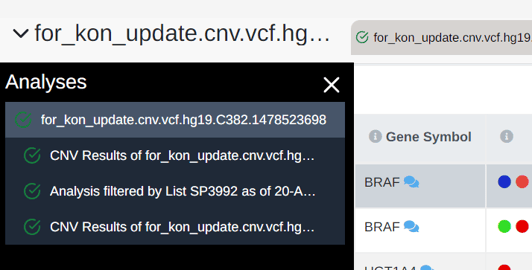
Clicking on the relevant sub-analysis link in the tree opens the new analysis without you having to return to the Samples page.
Clinical Sample Status
We have introduced an option to assign predetermined statuses to the main analysis sample. You can amend the status by clicking on the status icon:
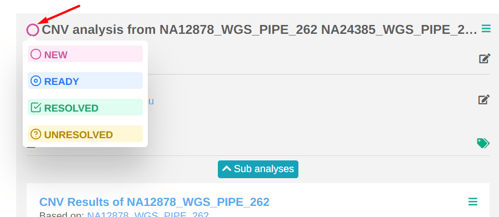
Current available statuses are:
New - The default status applied once a new sample is run
Ready - Work is ready to progress on the sample
Resolved - Sample has been examined and relevant variants were found
Unresolved - Sample has been examined but no relevant variants were found
It is possible to amend the status from both the Samples page and the Results Table page:
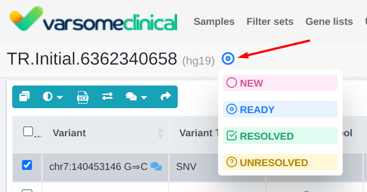
In our next release you will be able to search samples by sample status.
Sample Browser - Multiple Samples
The Sample Browser can now be used to visualize variants across all component samples of multi-sample analyses (up to 10 samples):
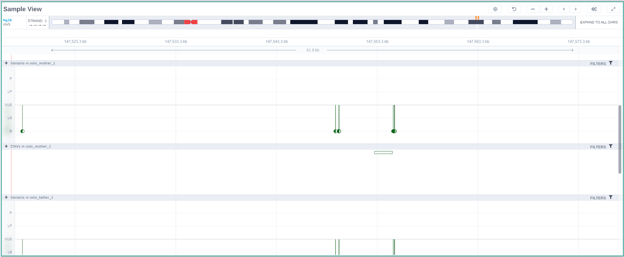
For each sample, we show both small variants and CNVs as available.
For each track, we have added filter options to filter out CNVs which:
- are present in any other sample
- are present in all other samples
- are not in present in the current sample
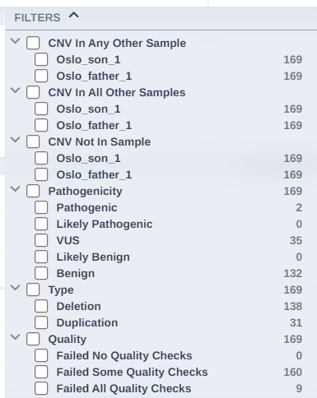
The information pop up shown when clicking on a variant will now display a table of:
- Sample
- Coverage
- Allelic balance
- Zygosity
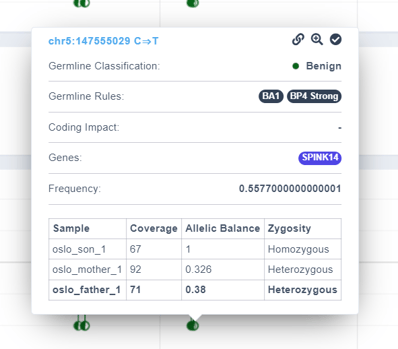
![]()

An option to manually set the browser location or the gene has been added.
It is possible to save this location and bookmark:


The CNV Browser has been improved so that it is now possible to visualize the the samples in the cohort:
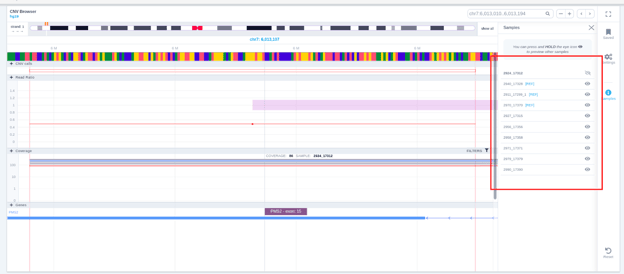
For further details please review the relevant sections in the User Manual.
Support
As ever we hope you find these changes & improvements helpful, we’d love to hear any suggestions you may have, support is available as usual from support@varsome.com.
The VarSome Team.

Submit a Comment