The release of VarSome 11.5 introduces a remodeled Region Browser. The Region Browser button will take you to the new browser:
The new browser incorporates the following new features:
- New conservation scores
- MANE transcript highlight
- More filtering options
- Ability to switch strand
- Improved performance
- Touch and gesture support
- Customisable color palettes
Note: If you want to go back to the 'legacy' region browser click on the gray arrow on the top left side of the window:
If you want to set up your browser interface, click on the open settings button on the top right side of the browser:
- General settings:
Theme: You are able to select the theme of the genome browser component. Note that by selecting the system theme, the theme is adjusted to the one you have selected from the setting background option on your browser.
Gesture control options:
- Hold ctrl and scroll to zoom : Use CTRL + SCROLL to zoom in/out
- Click to activate scroll zoom : Use SCROLL to zoom in/out
Full screen mode: You have the option to select the size of the genome browser window.
- Native full screen window
- Expand to current window size
Zoom speed: The option to adjust the speed while zooming in/out inside the genome browser window (default = 1x).
- Color scales: You are able to choose the colors/color scales for every track in the genome browser (Frequency Dbs, Somatic Dbs etc). Click on the drop-down menu of the track that you want to change, and select one of the predefined palette options.
Positive/Negative strand selection:
You can choose which strand you want to see in the genome browser with all the related data, by clicking on the 'STRAND' button.
- Strand 1: positive strand, sequence with direction 5’-3’
- Strand -1: negative strand, reverse-complement sequence
Conservation scores:
The conservation score per chromosome position is displayed with different colors (related to pathogenicity) and its value is presented as a bar. Hovering over the conservation bars, the chromosome position is displayed on a black box alongside the conservation score, extracted from PhyloP.
Transcripts:
When hovering over the transcript track you are able to see the exact chromosome position, as well as transcript related information (the source, the transcript reference ID, name of the gene, exon number, number of codon, amino acid name). Please note that the MANE transcript is selected by default and highlighted.
You also have the option to select transcripts from any source to be displayed or not on the genome browser by clicking on the filter options.
Frequencies:
On the Frequency track we have added another filter option by selecting the max frequency of the variants to be displayed on the track. Additionally, you can choose the databases based on which the frequency values will be displayed (default = all).
Variants track:
For every chromosome position, boxes (representing variants) with different colors are displayed. Each one includes information for somatic/germline variants from different databases. In the filters drop down menu, you can select variants from different databases to be displayed in the genome browser.
Reset Position:
It is possible to go back to the current variant after zooming in and out or moving from one side to the other on the different track by clicking on the “RESET POSITION” button.
Expand to all chromosomes:
The new genome browser offers the option to expand the chromosome-level visualization from the current chromosome to all chromosomes (and vice versa), by clicking on the “EXPAND TO ALL CHRS” button.
- Current chromosome view
- All chromosomes view
Further Information and Support
Not already a VarSome Premium, VarSome API or VarSome Clinical user? Get in touch and ask for a free trial.
As ever we hope you find these changes and improvements helpful, we’d love to hear any suggestions you may have, support is available as usual from support@varsome.com
- The VarSome Team

Submit a Comment