Note: Messaging is currently running quite slowly while the implementation takes place, but should be up to speed soon.
As part of VarSome's commitment to continually improve the communication capabilities of our user community, we have implemented the ability to send and receive direct messages to and from other users. It is possible to search for any user, either by organization or name.
You can use message and chat with other members of our VarSome community about:
- Specific variants
- Genes
- Phenotypes
- Publications
- ACMG classifications
- Or discuss any other topics of interest!
To start messaging click on the Messaging envelope on the top right hand corner.
This provides links to:
- “Messages” from here you can send and receive messages from other VarSome users. To access messages either follow the Messages link or, alternatively, up to 5 of your most recent messages will be displayed and you can click on one and it will take you directly into that message.
- “Notifications” this provides the link to any VarSome generated notifications or notifications about new messages. These are notifications we send you such as new Release Notes or platform update information. These messages will still be sent to you by Email but you will additionally receive a notification which will be logged …
- “Email us” allows you to e-mail us with any feedback you may have about our VarSome platform. We are particularly interested in hearing your ideas on how you are using the new Messaging systems and any enhancements we could make. We are aware that we currently have not included the ability to edit and delete messages. This will be added in a future release along with further enhancements.
Messaging:
User Search
It is possible to search for any user in VarSome using either the name or the company name.
Send messages
You can send a message to any user in the VarSome community. It is possible to include emojis and upload pictures.
Scroll through your messages and continue chatting
Block Or Report A User
In the unlikely case that you receive an inappropriate message we have provided the ability to either block or report other users.
To block users who send unwanted messages we have provided a “Block” button. By clicking on this button the blocked user will no longer be able to message you as their text input field will be removed from their message screen.
If you would rather let us know about an inappropriate message, hover over the message and a flag will appear. Click the flag and this will send us the content of this message directly. This will be checked on a regular basis by our Message administrators.
Security
In order to keep your user id safe we have taken security precautions. We have deconstructed any web URLs that you may send.
For example, if you send:
Then it will appear as:
Personalise Your User Id
We now show your full organizational details and you can also personalise your user id by uploading a photo in the Account Settings page
New messages come via notifications if you are not in messaging page.
If you would like to provide any feedback on your new messaging functionality, you can do so by completing this form.

Submit a Comment